We're ready to add pages for the Table of Contents, which is the first section that needs both headers and footers. If you look back at part
Layout Tab in Part 1, you'll note:
- All new sections start when you select the section break New page.
Entering a section break isolates subsequent pages so that you can make changes without affecting previous pages. The changes you are going to make are to headers and footers.
- All first pages are different from other pages in the section (Different first page).
In your design, you want to suppress the header on the first page of the section.
- Odd and even pages are different (Different odd and even)
In your design, you want page numbers and text elements on the outside edges of mirrored pages.
Adding a Section Break
- Open the document we've been working on: Genealogy Book.
- In the last post, the last thing I had you do was enter a page break (Ctrl + Enter).
- Click to place your cursor before the Page Break.
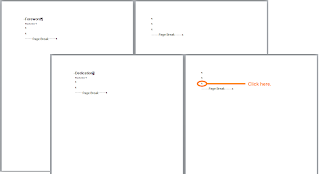
- Delete the Page Break.
- Add a Next Page section break.
--In Word 2003, click Insert on the menu bar, and then select Break. The Break dialog appears. Under Sections break types, select Next Page.
--In Word 2007/2010, click Page Layout, and in the Page Setup Group, select Breaks. The Break dialog appears. Under Sections Breaks, select Next Page.
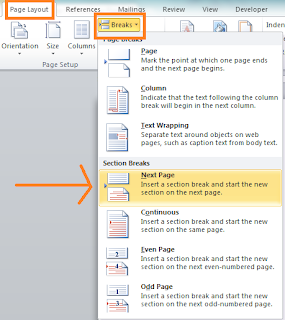
Your cursor moves to the top of the next page (page 7).
Table of Contents (TOC) Pages (Pages 9, 10, 11 and 12)
- If you only have one or two empty lines, hold down the Enter key. You want to add three and half pages of empty lines. You need a total of four pages so that you can set up all of the headers and footers for the section. When you insert an electronic TOC, you'll have these empty returns left over at the end of the TOC; however, you can simply delete them at the time. When you're ready to delete, remember that you need an even number of pages (a front...odd page and a back...even page a.k.a. the slipsheet).
- Click at the first empty line of your new section (top of page 9), type Table of Contents, and apply the HeadingFake style.
- Make a local change to HeadingFake. Right-click anywhere in Table of Contents, and then select Paragraph from the pop-up menu. Change the spacing before the paragraph to 12 points.
The next task is going to be setting up Headers and Footers. You're about to find out exactly why people like me get paid lots of money for doing what we do. See you on the next post.
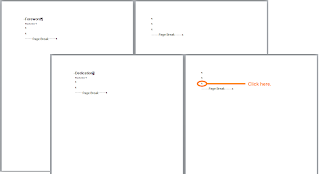
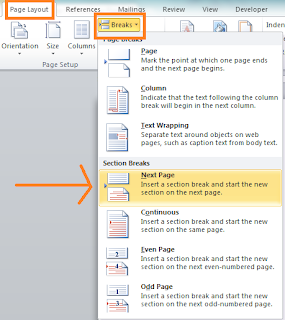
No comments:
Post a Comment