Enough of the PDF nonsense...it's time to get back to styles. We're about half way through what you can do with a style.
Remember that we are making global changes. When you make global changes, you access the dialogs by right-clicking a style in the Styles (or Styles and Formatting) pane to display a pop-up. Select the Modify option to display the Modify Styles dialog. You can then click the Format button for a list options. Tonight, we're going to look at the Language option.
You've seen this dialog before in the post about suppressing the spell checker. In most instances, you're going to accept the default language. The item of interest on this dialog is the Do not check spelling or grammar option.
Making a choice here is tricky but make the right choice and you have a helpful style.
If you are modifying a paragraph style--a style that you apply to an entire paragraph, do not select the Do not check spelling or grammar option, because every place that you apply the style will get skipped by the spell checker. Not a good thing unless you have supreme confidence in your spelling.
If you are modifying a character style--a style that you apply to a few characters like a family name or place name, you may want to consider selecting the Do not check spelling or grammar option. When you apply the style to an oddly spelled family name or place name, not only do you get the spiffy formatting built into the character style but you also automatically suppress the spell checker. If you're careful about the spelling of the family or place name, using this option as part of a character style is another way to avoid being annoyed by the spell checker getting hung up on these types of names.
We're almost through all of the global changes via Modify Style/Format selections. After we've gone through all of the global changes, we'll start looking at the local changes, which are frequently used to tweak text on a page mostly to make it fit on the page better.
So bear with me. We don't have far to go. After we look at local changes, we'll talk about building templates.
This blog provides observations, suggestions, and instructions for using technology for genealogy. I'm a working technical writer and I use these tools daily.
Showing posts with label Place Style. Show all posts
Showing posts with label Place Style. Show all posts
Thursday, July 21, 2011
Friday, March 11, 2011
Removing Formatting
When newer users begin to use paragraph styles, most immediately understand the concept. You click in a paragraph, click a paragraph style from the Styles list, and the format of the text in the paragraph changes. If you select several paragraphs and click a paragraph style, the format of the text for all of the paragraphs changes.
When newer users begin to use character styles, they can get carried away. I suggest that users limit the use of characters styles to family and place names. However, I know the temptations that exist to create more character styles.
In addition, when users copy and paste text from other sources (for example, text copied from a website that includes invisible HTML coding), you can get all sorts of mixed result. Mixed results are also possible when you generate from genealogy software and save an RTF file as a Word document. You can have multiple fonts, with multiple font sizes, and various attributes applied.
Lots of times it’s easier to get rid of all formatting, and then apply the formatting you want rather than trying to track down applied formatting and fix it. Following are strategies for getting rid of paragraph styles, character styles, and anything else lurking in text.
Paste Special
When you copy text from another source, Word places a copy of the text on your clipboard. The copy includes formatting (style selections and HTML code), which can be hard to get rid of. Here’s a suggestion to solve the problem.
1. Click in the document where you want to paste the text, and press the Enter key to add a new empty line.
2. Open the Styles pane, and then select the style you want to apply to pasted text.
3. Display the Paste Special dialog.
--In Word 2007 or 2010, click the Home tab. Click the drop-down arrow on the Paste button. A small menu appears. Click Paste Special. The Paste Special dialog appears.
--In Word 2003, click Edit, and then Paste Special. A small menu appears. Click Paste Special on the menu. The Paste Special dialog appears.
4. Select Unformatted Text, and then click OK. Word pastes the text using the style you selected in step 2.
Note: This note applies if you are using Word 2007 or 2010. Complete steps 1 and 2, and then click the Home tab. Click the drop-down arrow on the Paste button. A small menu appears. Look at the buttons at the top of the menu. The button to the far right is the Keep Text Only button. Click the button and Word pastes text only with no formatting. You can display the same set of button by right-clicking in your document to display a floating menu. Click the Keep Text Only button from this floating menu to accomplish the same task. As I have said before, frequently Word offers more than one way to accomplish the same task.
Keyboard Shortcuts for Removing Formatting
It’s easy to forget to use Paste Special when copying text. As a result, your document can become a mishmash of formatting…a general mess. You want the text but you also want to remove the formatting. Here’s a suggestion for doing that task.
1. Select a few paragraphs in your document. Or, select the entire document (Ctrl + A).
2. Get rid of as much formatting at you can automatically. Hold down the Ctrl key, press the spacebar once, and then type the letter Q.
--When you press the spacebar, Word removes all character formatting and attributes.
--When you type the Q, Word resets all applied styles to their original settings.
You can stop here. Or, you can select another style to apply to all of the selected text. For example, you might want to select Normal, and then scan your document to apply other styles where appropriate.
Note: If you use Word 2007 or 2010, you have an additional option. Select text (step 1), and then in the Styles list, select Clear All. Word strips all formatting from the text and applies the Normal style for you. Again, Word gives you multiple methods to accomplish the same task.
This post may not seem to be very useful at the moment. However, I promise there will come a day when knowing how to get rid of formatting is as important as knowing how to apply it using styles. So tuck away these pieces info for that frustrating day.
When newer users begin to use character styles, they can get carried away. I suggest that users limit the use of characters styles to family and place names. However, I know the temptations that exist to create more character styles.
In addition, when users copy and paste text from other sources (for example, text copied from a website that includes invisible HTML coding), you can get all sorts of mixed result. Mixed results are also possible when you generate from genealogy software and save an RTF file as a Word document. You can have multiple fonts, with multiple font sizes, and various attributes applied.
Lots of times it’s easier to get rid of all formatting, and then apply the formatting you want rather than trying to track down applied formatting and fix it. Following are strategies for getting rid of paragraph styles, character styles, and anything else lurking in text.
Paste Special
When you copy text from another source, Word places a copy of the text on your clipboard. The copy includes formatting (style selections and HTML code), which can be hard to get rid of. Here’s a suggestion to solve the problem.
1. Click in the document where you want to paste the text, and press the Enter key to add a new empty line.
2. Open the Styles pane, and then select the style you want to apply to pasted text.
3. Display the Paste Special dialog.
--In Word 2007 or 2010, click the Home tab. Click the drop-down arrow on the Paste button. A small menu appears. Click Paste Special. The Paste Special dialog appears.
--In Word 2003, click Edit, and then Paste Special. A small menu appears. Click Paste Special on the menu. The Paste Special dialog appears.
4. Select Unformatted Text, and then click OK. Word pastes the text using the style you selected in step 2.
Note: This note applies if you are using Word 2007 or 2010. Complete steps 1 and 2, and then click the Home tab. Click the drop-down arrow on the Paste button. A small menu appears. Look at the buttons at the top of the menu. The button to the far right is the Keep Text Only button. Click the button and Word pastes text only with no formatting. You can display the same set of button by right-clicking in your document to display a floating menu. Click the Keep Text Only button from this floating menu to accomplish the same task. As I have said before, frequently Word offers more than one way to accomplish the same task.
Keyboard Shortcuts for Removing Formatting
It’s easy to forget to use Paste Special when copying text. As a result, your document can become a mishmash of formatting…a general mess. You want the text but you also want to remove the formatting. Here’s a suggestion for doing that task.
1. Select a few paragraphs in your document. Or, select the entire document (Ctrl + A).
2. Get rid of as much formatting at you can automatically. Hold down the Ctrl key, press the spacebar once, and then type the letter Q.
--When you press the spacebar, Word removes all character formatting and attributes.
--When you type the Q, Word resets all applied styles to their original settings.
You can stop here. Or, you can select another style to apply to all of the selected text. For example, you might want to select Normal, and then scan your document to apply other styles where appropriate.
Note: If you use Word 2007 or 2010, you have an additional option. Select text (step 1), and then in the Styles list, select Clear All. Word strips all formatting from the text and applies the Normal style for you. Again, Word gives you multiple methods to accomplish the same task.
This post may not seem to be very useful at the moment. However, I promise there will come a day when knowing how to get rid of formatting is as important as knowing how to apply it using styles. So tuck away these pieces info for that frustrating day.
Wednesday, March 9, 2011
Create a Name Character Style
In my last post, I promised to tell you how to create a Name character style. You can use this process to create several character styles. Another handy character style is a Place name style. This same process is also used to create other types of new styles.
Creating the style:
1. Open a document and add text that includes a family name. You can also open an existing document.
2. Display the Styles pane. (See earlier posts on Styles).
3. Locate and select the New Style button. The new style dialog appears.
--In Word 2003, the New Style button is at the top of the list.
--In Word 2007 and 2010, the New Style button is circled in the illustration below.
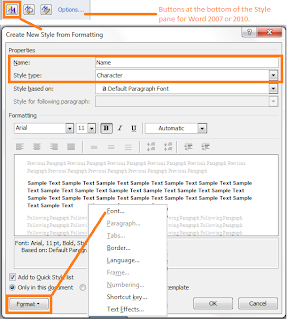
4. Complete the following:
--In the Name field, enter Name.
--In the Style type field, select Character from the drop-down list. The dialog updates.
--Click the Format button at the bottom of the page, and then select Font from the pop-up menu. The Font dialog appears.
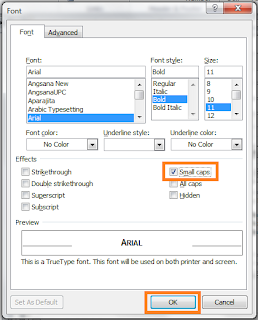
5. Complete the following:
--In the Font field, select a new font if you want a different font.
--In the Font style field, select the attribute Bold.
--In the Size field, select a new size if you want a different size.
--In the Effects group, select Small caps. A check mark appears in the check box.
6. Look at the Preview pane. Does the text look like you want it to look?
7. Click OK on the Font dialog. The dialog closes.
8. Click OK on the new style dialog.
9. Look at the list of styles. The Name style appears as a character style in the list.
Apply the New Character Style
1. Use your cursor to select a name in your open document.
2. Click the new Name character style.
3. Look at the results.

4. Apply the Name character style to the remaining family names in your document.
Modifying a Character Style
After a style is established, you can make changes. For example, you might want to change the font color to red just to practice.
1. Display the Styles pane if it isn’t already showing.
2. With your cursor, right-click the Name style with your mouse. A pop-up menu appears.
3. Select Modify. The modify dialog, which looks exactly like the new style dialog, appears.
4. Complete the following:
--In the Formatting group, click the drop-down arrow beside the unlabeled field with the word Automatic in it. A color palette appears.
--Click a shade of red.
5. Click OK at the bottom of the dialog.
6. Look at your document. Each place where you have applied the Name character format is red.
One of the values of using styles is that you can make sweeping changes to your entire document with just a few clicks and selections.
b.t.w. If you don’t like the red and you haven’t done anything else, undo the change (Ctrl + Z). If you did several other things, repeat the steps above to modify the character style to change the color.
We have lots more that we can do with styles. However, I think I've probably exhausted my welcome for the night. So I bid you good night and good styles.
Creating the style:
1. Open a document and add text that includes a family name. You can also open an existing document.
2. Display the Styles pane. (See earlier posts on Styles).
3. Locate and select the New Style button. The new style dialog appears.
--In Word 2003, the New Style button is at the top of the list.
--In Word 2007 and 2010, the New Style button is circled in the illustration below.
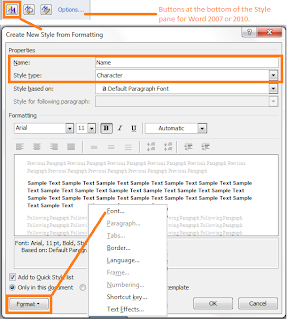
4. Complete the following:
--In the Name field, enter Name.
--In the Style type field, select Character from the drop-down list. The dialog updates.
--Click the Format button at the bottom of the page, and then select Font from the pop-up menu. The Font dialog appears.
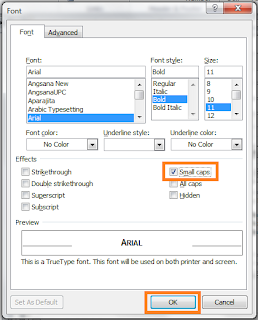
5. Complete the following:
--In the Font field, select a new font if you want a different font.
--In the Font style field, select the attribute Bold.
--In the Size field, select a new size if you want a different size.
--In the Effects group, select Small caps. A check mark appears in the check box.
6. Look at the Preview pane. Does the text look like you want it to look?
7. Click OK on the Font dialog. The dialog closes.
8. Click OK on the new style dialog.
9. Look at the list of styles. The Name style appears as a character style in the list.
Apply the New Character Style
1. Use your cursor to select a name in your open document.
2. Click the new Name character style.
3. Look at the results.

4. Apply the Name character style to the remaining family names in your document.
Modifying a Character Style
After a style is established, you can make changes. For example, you might want to change the font color to red just to practice.
1. Display the Styles pane if it isn’t already showing.
2. With your cursor, right-click the Name style with your mouse. A pop-up menu appears.
3. Select Modify. The modify dialog, which looks exactly like the new style dialog, appears.
4. Complete the following:
--In the Formatting group, click the drop-down arrow beside the unlabeled field with the word Automatic in it. A color palette appears.
--Click a shade of red.
5. Click OK at the bottom of the dialog.
6. Look at your document. Each place where you have applied the Name character format is red.
One of the values of using styles is that you can make sweeping changes to your entire document with just a few clicks and selections.
b.t.w. If you don’t like the red and you haven’t done anything else, undo the change (Ctrl + Z). If you did several other things, repeat the steps above to modify the character style to change the color.
We have lots more that we can do with styles. However, I think I've probably exhausted my welcome for the night. So I bid you good night and good styles.
Subscribe to:
Posts (Atom)
