Compounding this circumstance is the fact that people do not seem to learn that language is a living breathing being that evolves. All you have to do is watch a 12 year-old text on a phone and you’ll understand immediately why the child can’t handle spelling or grammar. Or, at least spelling and grammar as older adults would expect it to be.
Complicating the matter is that we all cling to what Miss Jones told us about grammar in grade school without realizing that grammar morphs over time. For example, when I was taught to use quote marks, they were always placed inside of any punctuation. However, modern usage has quote marks placed outside of punctuation.
“The rain in Spain falls mainly on the plain”. (old)
“The rain in Spain falls mainly on the plain.” (new)
I wouldn’t be surprised if this custom changes again at some point in my lifetime.
All of this gets us to suppression, specifically the suppression of the spell checker and grammar checker. If you have a large section of a document that you have transcribed and you have confirmed that the transcription is faithful to the original, you can suppress the checkers so that you don’t have to go through that section of your document every time you want to check the document. Here’s what you do.
1. Open your document and locate the section with the transcription.
2. Select the section (highlight the transcription with your cursor).
3. Display the Language dialog.
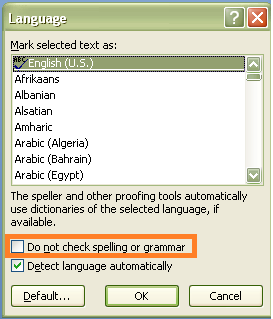
In Word 2003, select Tools, Language, and then select Set Language.
In Word 2007 or 2010, click the Review tab, locate the Proofing group, and click the Set Language button to the right of the Thesaurus button.
4. Click the Do not check spelling or grammar option, and then click OK. Word suspends spelling and grammar checking on the selected section.
Undoing the Suppression
Here’s the not so good part. You have no way of knowing—other than your memory—where the option was applied. And trust me, you won’t necessarily remember every spot you did it. However, you do have an out. You can undo this command. Here’s what you do.
1. Select the entire document (Ctrl + A).
2. Display the Language dialog. The Do not check… option will be checked. Or, it might be grayed out or filled in with a colored square.
3. Click the check box until it is cleared. You might need to click a few times to get to a completely blank check box.
4. Click OK.
5. Run the spell checker again, and you’ll find that Word is picking up all of the wayward words in your document, including the transcribed section.
Very cool! I use Word 2003 and am transcribing my great grandfather's diary and did not know you could do this. Thanks!
ReplyDeleteOh, and I'm definitely an "old school" grammar gal! ;-D
I'm glad the hint will be useful. Lots of times it's the little things that make your life easier.
ReplyDelete