Because you can turn change tracking on and off, you can use it to collaborate. For example, you’ve written a 10 page article and had your cousin review it. When you got the document back, you worked your way through your cousin’s suggested changes/corrections. However, you have a few new ideas, a few new comments to make, and a few new questions.
Next Round
In yesterday’s instructions, I had you turn off change tracking while you were accepting/rejecting changes. After you have incorporated all of your cousin’s changes, you can send your cousin a document that includes your markup.
1. In the edited document, turn on Track Changes.
2. Add your new ideas, comments, and questions. They will appear in red text as edits.
3. Email the document to your cousin. Remember to leave Track Changes on.
4. When your cousin responds, your cousin’s edits and answers will appear in a different color.
5. When your cousin emails the document back to you, open it and save it. Also, save it as a copy in case you have questions down the line.
6. Turn off Track Changes.
7. Go through the document to see what your cousin’s responses might be, accepting and rejecting as you go along.
Another Option
You don’t have to work with just one document. For example, when your cousin sends you the article with a response you can open it in one session of Word. You can open a second session of Word and display your edited document. Resize your documents so that they display side by side on your screen. You can then see your cousin’s comments and make the actual changes in your Final document or not as you choose.
Resizing Screens
1. Click the minimize button beside the red X in the upper right of your page. This action releases the screen from a full-screen display.
2. Move your cursor over the edge of the screen. For example, point your cursor at the top left corner. A double headed arrow appears.
3. Click to grab the corner and move your mouse to resize the screen.
Running more than one session of software—any software—gives you an extra set of options you don’t have when working in one session. One of those options is being able to run the sessions side by side without have to flip back and forth between documents.
This blog provides observations, suggestions, and instructions for using technology for genealogy. I'm a working technical writer and I use these tools daily.
Showing posts with label Changes. Show all posts
Showing posts with label Changes. Show all posts
Friday, March 25, 2011
Wednesday, March 23, 2011
Dealing with Reviewed Text
This post is a continuation of my last post on tracking changes...
So you wrote a ten page article, turned on Track Changes, and emailed a copy to your cousin (the one you've never met but who is your BFF). Your cousin (the English maven) went through the document and made changes...lots of changes...and emailed it back to you. You open up the document and it's a sea of red marks. What is an author to do?
You need to be able to consider each suggested change/correction. To do that you need to move from change to change and accept or reject the change.
To Start
1. Open the document...the one with all the red marks...and save it and also save as a copy. You are saving a marked up copy because you always want the original with all the marks as a back up to refer to in case you have questions.
2. Turn off Track Changes. Remember it's a toggle with an on/off position. In Word 2003, it's at the bottom of the page.

Click graphics to make them bigger.
Word 2003
You need to turn on the Reviewing toolbar.
1. Click View, Toolbars, and Reviewing. Word adds the new toolbar at the top of your page.

2. Click the blue arrows to move to the next or previous change. Word highlights the change.
3. Click the blue check mark to accept a change.
4. Click the red x mark to reject a change.
5. Work your way through the document accepting or rejecting each change.
6. Remember that you can alway undo (Ctrl + Z) if you accept or reject a change in error.
Word 2007 or 2010
You already have the necessary buttons displaying to the right of Track Changes in the Changes group on the Review tab.
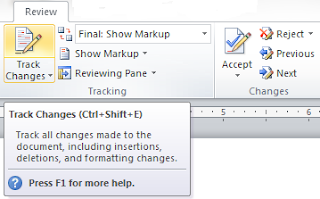
1. Click the Previous and Next buttons to move from change to change.
2. Click the Accept or Reject button to accept or reject a change.
3. Work your way through the document accepting or rejecting each change.
4. Remember that you can alway undo (Ctrl + Z) if you accept or reject a change in error.
Options on Pop-Up Menu
In addition to the buttons, accept and reject options turn up on a pop-up menu. Right-click on any change and the menu appears. Assuming you have no spelling issues, accept and reject options are on the menu.
Accept All Changes
If your English maven cousin is always right, you also have the option of accepting all changes. Notice that the Accept button has a drop-down arrow beside or below it. Click the arrow to display a menu and you'll see that one of the options on the menu is Accept All Changes in Document. Similarly, this method also works for rejecting all changes just in case your cousin was having an off day.
Finalizing Your Document
If you plan to PDF your document, be sure to change Final Showing Markup to Final in the show markup option field. If you have any other option selected, it can affect the presentation of your document when it is displayed in a PDF reader.
So you wrote a ten page article, turned on Track Changes, and emailed a copy to your cousin (the one you've never met but who is your BFF). Your cousin (the English maven) went through the document and made changes...lots of changes...and emailed it back to you. You open up the document and it's a sea of red marks. What is an author to do?
You need to be able to consider each suggested change/correction. To do that you need to move from change to change and accept or reject the change.
To Start
1. Open the document...the one with all the red marks...and save it and also save as a copy. You are saving a marked up copy because you always want the original with all the marks as a back up to refer to in case you have questions.
2. Turn off Track Changes. Remember it's a toggle with an on/off position. In Word 2003, it's at the bottom of the page.

Click graphics to make them bigger.
Word 2003
You need to turn on the Reviewing toolbar.
1. Click View, Toolbars, and Reviewing. Word adds the new toolbar at the top of your page.

2. Click the blue arrows to move to the next or previous change. Word highlights the change.
3. Click the blue check mark to accept a change.
4. Click the red x mark to reject a change.
5. Work your way through the document accepting or rejecting each change.
6. Remember that you can alway undo (Ctrl + Z) if you accept or reject a change in error.
Word 2007 or 2010
You already have the necessary buttons displaying to the right of Track Changes in the Changes group on the Review tab.
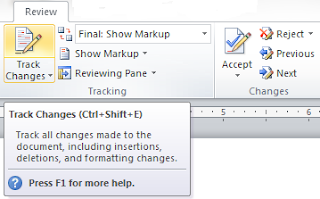
1. Click the Previous and Next buttons to move from change to change.
2. Click the Accept or Reject button to accept or reject a change.
3. Work your way through the document accepting or rejecting each change.
4. Remember that you can alway undo (Ctrl + Z) if you accept or reject a change in error.
Options on Pop-Up Menu
In addition to the buttons, accept and reject options turn up on a pop-up menu. Right-click on any change and the menu appears. Assuming you have no spelling issues, accept and reject options are on the menu.
Accept All Changes
If your English maven cousin is always right, you also have the option of accepting all changes. Notice that the Accept button has a drop-down arrow beside or below it. Click the arrow to display a menu and you'll see that one of the options on the menu is Accept All Changes in Document. Similarly, this method also works for rejecting all changes just in case your cousin was having an off day.
Finalizing Your Document
If you plan to PDF your document, be sure to change Final Showing Markup to Final in the show markup option field. If you have any other option selected, it can affect the presentation of your document when it is displayed in a PDF reader.
Monday, March 21, 2011
Getting Help from Friends and Relatives
One of the things that you end up doing when you write professionally is have your work reviewed by teams of experts. You might have several people looking at a document at once and making changes or corrections. Without change tracking, you'd go crazy trying to keep up with what reviewers changed in a 200 page document.
As a genealogist, you should also have your work reviewed by fellow researchers (your family and friends too if you can get them to read it) and use the Track Changes tool to keep track of the suggestions or corrections your reviewers might make.
When you get ready to send a document out for review, make a copy of the document. You always want to have a backup copy of your original work, especially if you have several people looking at your work.
Open the extra copy (if necessary) and turn on Track Changes.
--In any version of Word, hold down Ctrl and Shift and type the letter E.
--Or, in Word 2003, look at the status bar at the bottom of the screen, and double-click the Trk text button.
--Or, in Word 2007 or 2010, select the Review tab, locate the Tracking group, and click the Track Changes button.
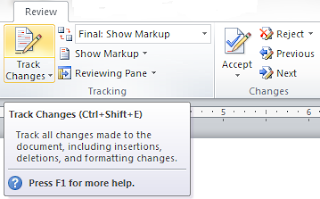
Track Changes is a toggle that you can turn on and off.
Email the document to your reviewers. When they open the document and start making changes, Word marks the changes. Have your reviewers save the document on their PC, and then email the reviewed document back to you.
When you open the document from your reviewer, look for red markings...deleted text is red with a line through it and added text is red. In additional, Word adds a change bar outside the left margin to tell you that a change was made on the marked line(s). Depending on your setting, Word might also add comments to the right side of your document. The suggestions/corrections are obvious enough that you won't miss them.
As an experiment, you can open any document, turn on Track Changes, and make a few changes to see what tracked changes look like. In later posts, I'll talk about consolidating changes and additional things you can do with a document that has tracked changes.
As a genealogist, you should also have your work reviewed by fellow researchers (your family and friends too if you can get them to read it) and use the Track Changes tool to keep track of the suggestions or corrections your reviewers might make.
When you get ready to send a document out for review, make a copy of the document. You always want to have a backup copy of your original work, especially if you have several people looking at your work.
Open the extra copy (if necessary) and turn on Track Changes.
--In any version of Word, hold down Ctrl and Shift and type the letter E.
--Or, in Word 2003, look at the status bar at the bottom of the screen, and double-click the Trk text button.
--Or, in Word 2007 or 2010, select the Review tab, locate the Tracking group, and click the Track Changes button.
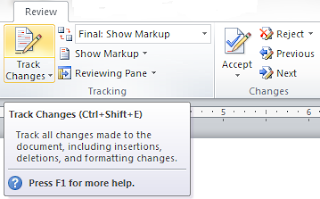
Track Changes is a toggle that you can turn on and off.
Email the document to your reviewers. When they open the document and start making changes, Word marks the changes. Have your reviewers save the document on their PC, and then email the reviewed document back to you.
When you open the document from your reviewer, look for red markings...deleted text is red with a line through it and added text is red. In additional, Word adds a change bar outside the left margin to tell you that a change was made on the marked line(s). Depending on your setting, Word might also add comments to the right side of your document. The suggestions/corrections are obvious enough that you won't miss them.
As an experiment, you can open any document, turn on Track Changes, and make a few changes to see what tracked changes look like. In later posts, I'll talk about consolidating changes and additional things you can do with a document that has tracked changes.
Subscribe to:
Posts (Atom)