The default for any document is one inch margins. Within the one inch at the top and bottom of the page is one half inch that is reserved for header and footer text. The text might be an automatic page number, a book title, a chapter title, and a revision date. This information runs from page to page as you type along in your document. Depending on how much information you place in your header and footer, your reader can use it for navigation.
Make a point of looking at books to see how publishers use headers and footers to help you navigate their books.
I divide my genealogy books into chapters. So I might have:
Chapter 1: The Immigrant Family
Chapter 2: The First Cousins
Chapter 3: The Second Cousins
When I add the chapter number and title to my header, a reader can fan through the pages and know about where they are in the book. If they've located something of interest in the table of contents, they can fan through the pages until thet see the chapter title in the header, slow down, and look for the exact page.
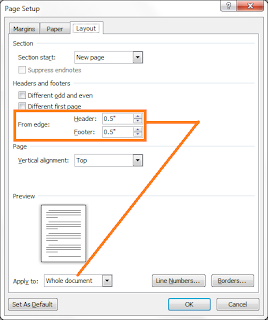
The first step in knowing how to deal with a header or footer is to know where the space for each element is controled. The two circled fields show the amount of space that is reserved for a header or footer. Like any other field, you can change the default if you need to; however, making the decision to change the size of a header or footer should be part of your overall layout decisions. To start, you just need to know where to find the fields. Notice that any changes made get applied to the whole document.
Go take a peek at the Layout tab.
Word 2003
Select File, and then Page Setup. The Page Setup dialog appears.
Word 2007 or 2010
Select the Page Layout tab and locate the Page Setup group. Click the small arrow in the lower right of the group. The Page Setup dialog appears.
On the Page Setup dialog, click the Layout tab.
There's lots more you need to know. This post is just the second of many related to footers and headers.
No comments:
Post a Comment