In a panic, many users click the wrong response and enable a tool designed to help disabled people use a computer keyboard more easily. To add to the problem, many users don’t know how to turn off sticky keys. Lots of users just close down the document and start again…never sure of what triggered sticky keys in the first place.
By default, Word enables sticky keys, but you can turn them off permanently.
In Word 2003 or 2007:
1. Display the Accessibility Options. Click Start, Control Panel, Accessibility, and then Accessibility Options. The dialog appears.
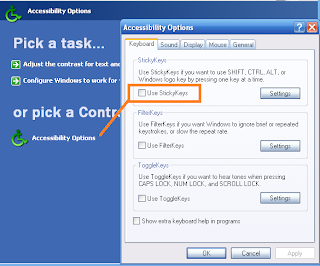
2. Remove the check mark from the Use Sticky Keys field, and then click OK.
In Word 2010:
1. Press the Shift key five times to display the sticky key message.
2. Click the link: Go to the Ease of Access Center to disable the keyboard shortcut. The Set up Sticky Keys dialog appears.
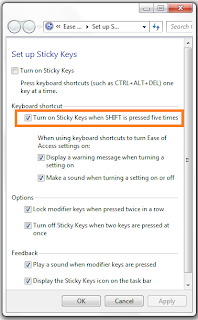
3. Remove the checkmark from the option: Turn on Sticky Keys when SHIFT is pressed five times, and then click OK.
No comments:
Post a Comment