1. Open the Word Options dialog.
In Word 2007, click the Office Button, and then Word Options. Select Popular from the list on the left side of the Word Options window.
In Word 2010, click File, and then Options.
2. Remove the check mark beside Show Mini Toolbar on selection.
3. Click OK.
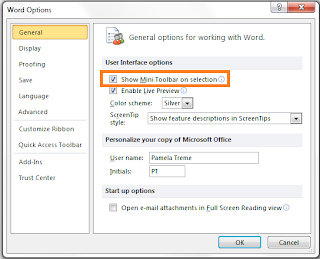
No comments:
Post a Comment