1. Start the print process.
For Word 2003 or 2010, click File, and then Print.
For Word 2007, click the office button, and then Print.
2. Print the odd pages. The manual page print options are circled in the screen shots below.
For Word 2003 or 2007

For Word 2010
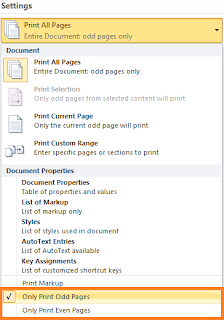
3. Click Odd pages option, and then click OK. The print prints on the front side of the paper.
4. After the odd pages print, flip the stack of pages over and reload them into your printer.
5. Click Even pages option, and then click OK. The printer prints on the back side of the paper and you have a duplexed document.
Be sure to practice on a small document--4 or 6 pages--so that you learn how to flip the pages in your printer. The direction you flip the pages depends on the design of the printer.
A number of other ways to complete this task are possible. However, I've found that simply printing odd pages, flipping, and then printing even pages has usually been the easist for me.
No comments:
Post a Comment