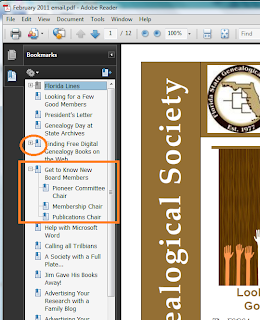
All primary hyper links that you see have a Heading 1 style applied in the Word version. Click the link in the PDF and you go to that place in the document.
The entries with plus signs beside them have other heading styles applied on a single page. For example, a Heading 2 or Heading 3 style applied to create divisions within an article on a page. Click the plus sign and the additional hyper linked bookmarks appears. Click a bookmark link in the PDF and you go to that place in the document.
If you expand this example to what would be possible in a PDF version of a long document like a family history, you begin to see how convenient it would be to have these bookmarks available for your readers. Providing that convenience means that you have to be diligent enough to add headings in the Word version of your document so that the document is set up to create these bookmarks automatically.
Creating Books
I'm an advocate for writing an actual book and not just generating a family history from genealogy software. However, I am also aware that for any number of reasons that the best a person might be able to do is generate a book rather than write one from scratch. Here are some things to consider.
Most software produces the book as an RTF (Rich Text Format) document, which is diffcult for most users to handle. In Word, you can do a Save As and change the Save as type to Word Document, which makes the document easier to handle. However, all of the text in your document has the Normal style applied to it by default. You can change the styles that are applied just like you can change the text.
My software titled my book Ahnentafel Chart for Willie Madge Henderson. I changed it to Forebears of Willie Madge Henderson. By default, my software divided the book by generations: First Generation, Second Generation, and so forth. I found each of these entries in the book and applied a Heading 1 style. I also looked at each person's named in the document. I added a line with the person's name and applied a Heading 2 style. With the styles in place, I was able to add an electronic table of contents, which my genealogy software did not include in my generated book.
All of these tasks took less than 1/2 hour to complete. Completing the tasks gave me a much more dynamic Word document, and when I PDFed this document, a much more usable document for my readers.
Heading styles...such a good thing...
No comments:
Post a Comment