1910–1920).
In newer versions of Word, you access the Special Characters tab using the Symbol button on the Insert ribbon. Click the down arrow, and then click More Symbols… The Symbol dialog appears. Click the Special Characters tab.
In older versions of Word, click Insert, Symbol, and then select the Special Characters tab.
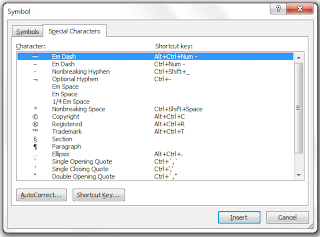
1. Click a special character, and then click the Insert button. For example, click the copyright symbol, and the click Insert.
2. Be sure to notice that beside most characters, the dialog includes a keyboard combo shortcut. For example, if you hold down the Alt and Ctrl keys and type C, Word inserts the copyright mark.
3. When you display this dialog, be sure to click the AutoCorrect button at the bottom. At the beginning of the list are a few special characters that are set up to automatically replace something that you type. For example, if you type (c), Word automatically corrects it to the copyright mark.
So you have three possible options for inserting a special character.
Note: The AutoCorrect dialog is the same dialog that you would use to set up the corrections for surnames and place names that include pronunciation marks. Each dialog in Word can and most likes does have more than one path to its display.
No comments:
Post a Comment