When I find a PDF I'm interested in, I frequently find a need to add notes to the PDF before I file it away or send it off to someone else. In you have the latest version of the Adobe Reader (I have Adobe Reader X Version 10.1.4), it's easy to add notes and do a few other tasks.
To add a note:
- Open a PDF and click the Comment button in the upper right of the page. The Annotations pane displays to the right of the PDF.
- Click the Sticky Note option at the top of the Annotations pane and move your cursor over the PDF. Your cursor appears as a Notes icon.
- Click in the area of the PDF where you would like to add the note. A notes pop-up appears with a box for text entry.
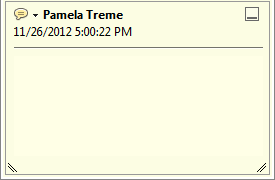
- Enter text, and then click anywhere outside of the pop-up. A small sticky note appears in the PDF. In addition, note text appears in the Annotations pane.
- Point your cursor at a sticky note in the PDF and a small pop‑up with note text appears.
- Drag and drop the sticky note icon to a new location if necessary.
- Save the PDF. Save it with a new name if you want to have the original version of the PDF plus your version with notes.
If you look at the tools and other options appearing in the Adobe Reader, you can see many other possibilities for actions.
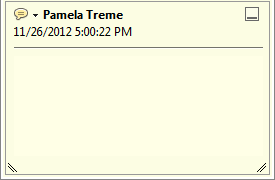

No comments:
Post a Comment