Popup Menu
Right-click in any cell of a table and a popup menu appears. The selections on the menu are context sensitive; that is, MS Word is showing shortcuts related to tables. The same options appear on the table-related main menu along with additional options. The popup menu is just another way to complete table-related tasks...sometimes a faster way with less clicking. The version of Word governs the number of options you have. Word 2003 has fewer options on the popup menu, while Word 2010 has more options.
Word 2003
Word 2007
Word 2010
Table Properties
Be sure to notice that in each popup, I've highlighted Table Properties. Click this option and the properties dialog appears. Between the main menu, the popup menu, and the table properties, you format tables. The method you use will end up being the one you find most convenient. I'll show you where it all is, but then it's up to you to pick your method(s).
For the most part, the Table Properties are the same regardless of the version of Word you are using.
Main Menu Ribbon
If you are using Word 2007 or 2010, be sure click in a table cell and look at the ribbon menu. You have lots more main menu options on the Design and Layout tabs than Word 2003 users. Word 2003 users have on the Table drop-down menu.
Now that you know where all of the pieces are we can begin to discuss what you can do in upcoming posts. So until my next post you might want to do some exploring and get accustomed to where all these pieces are located. Tour over...next post, we get to work.

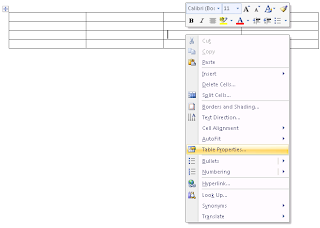


Oh my! I don't believe I've ever had my cursor in the table and had the Layout tab in the ribbon menu displayed!!!
ReplyDeleteThank you!
Whenever you click your cursor in a table, the Table Tools with the Design and Layout tabs appear automatically. You probably didn't notice because you're concentrating on the table in the body of your document. There are actually a few of these dynamic toolbars that can display. The Table toolbar is the one that I use the most.
ReplyDelete