Have you ever wanted to display several pages from a list of links and skip all the flipping back and forth to work with various pages? For example, you just added the parents of eight children that you already have on Find A Grave, and you want to link the parents to the children's memorials. You're fumbling with going back and forth as you look up memorial numbers. Pattie had a suggestion for this problem that I've found to be most useful.
1. Look up the father's memorial, and right-click on the link. A pop-up menu appears.
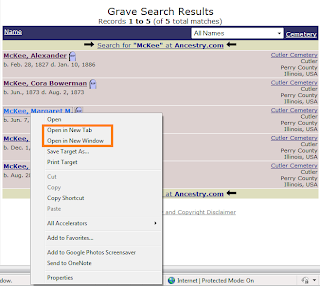
2. Select Open in New Tab.
3. Look up the mother's memorial, and right-click the link.
4. Select Open in New Tab.
5. Look at the tabs near the top of your browser page. Notice that you've got tabs for each of the parents. If you point your cursor at a tab, a pop-up with details appears.

6. Look up child one, and click the Edit link beside Family Links. The Family Links page appears.
7. Click the tab for the father, and copy the memorial number at the bottom of the page. (Highlight the memorial number, hold down the Ctrl key and type the letter C.)
8. Click the Find A Grave tab (memorial for child), and paste the father's memorial number in the Father field. (Hold down the Ctrl key, and type the letter V.)
9. Click Tab to move the cursor to the Mother field.
10. Repeat steps 7 and 8 to copy and paste the mother's memorial number.
11. Display the next child and repeat the process.
Displaying a link on an additional tab will work in almost any instance. In addition, notice that I've also circled Open in New Window. When you select this option, another instance of the browser opens and shows the contents of the linked page.
None of this is earth shattering; however, having options can prove to be convenient at the oddest of times. So tuck these suggestions away for a time when you need an option...
Excellent tip! Thank you, I'll use this one regularly!!!
ReplyDelete