When typing in Word, I’ve learned the keyboard shortcut to create the accented e on the fly. If I hold down the Ctrl key and type the single quote, and then type the letter e, Word substitutes the symbol; that is, é appears rather than e.
Symbols are available for all letters that require pronunciation marks, and most have a shortcut key combination that you can use to add the symbol on the fly. If you find yourself often typing names and words that require these marks, it’s worth the time to learn the keyboard shortcuts.
So, where can you find this information? It’s in the Symbol dialog box. In newer versions of Word, the Symbol button is on the Insert ribbon. Click the down arrow (lower part of button), and then click More Symbols… The Symbol dialog box displays. Click the Symbols tab. Click a symbol; for example, click ũ. If you look at the bottom of the dialog box, you’ll find the keyboard short cut: 0169, Alt+X. To get the symbol ũ, you would type 0169, and then hold down the Alt key and type the letter X. The ũ appears.
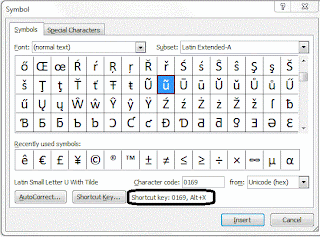
In older versions of Word (I'm doing this from memory), click Insert, Symbols, and the same Symbol dialog box displays. Comment on this blog if I'm not remembering well and I'll go find an old version of Word to get the correct menu selections.
No comments:
Post a Comment