After some thought, I realized there was an easier solution. This solution assumes that the person has formatted the text using Styles, including applying Heading 1, Heading 2, and Heading 3 Styles to titles so that they can be used to generate a table of contents.
Here’s the solution to stringing documents together:
1. Open an instance of the Blank document. *
2. Click the Insert tab.
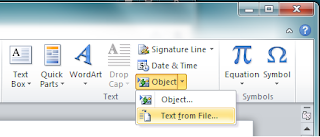
3. Click the arrow beside Object. A drop-down menu appears.
4. Click Text from File. The Insert File menu appears.
5. Navigate to and select the document that includes the text you want to add (Chapter 1).
6. Click Insert.
7. Repeat steps 3 through 6 to add the text from the next document (Chapter 2).
8. Repeat the steps again to add text from a third document, and any text from subsequent documents (Chapter 3...).
* You might want to create a title page, and then add text to the end of the title page rather than opening an instance of the Blank document. Use steps 3 through 6 to add the text from documents.
No comments:
Post a Comment